vsCodeSetup
Table Of Contents
- Download and install VS Code
- Install Python Extension
- Install REST Client Extension
- Add your Python.exe path to the project's launch.json file
- Global setting samples
Download and install VS Code
- Download VS Code: https://code.visualstudio.com/download
- Install it
Install a Python extension
Recommend to get by: Don Jayamanne
- Enter the word python
- Click on the bottom square icon (Extensions)
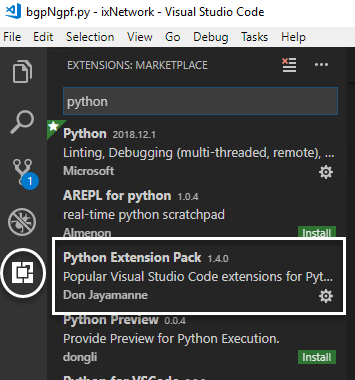
Install a REST Client extension
- Enter the word rest
- Recommend to get by: Huachao Mao
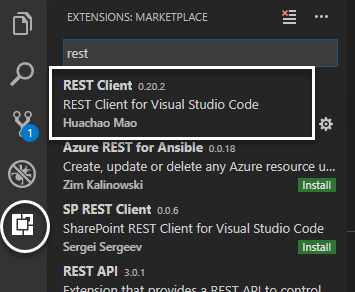
Add your Python.exe path
To be able to run Python scripts in a project folder, you could add one or more Python versions so you could select the version to run your script.
- Open a .py Python file first
- Click on the circular "debugger" icon
- Select "Add Configuration"
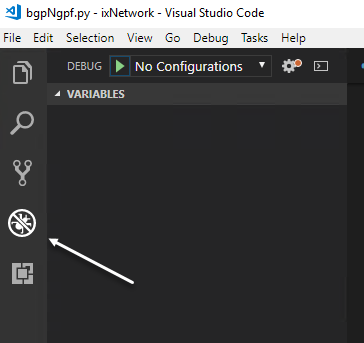
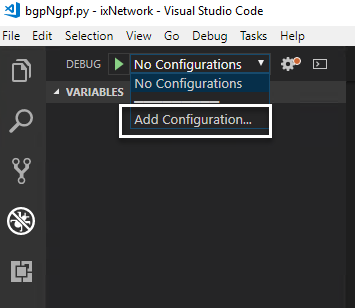
Create a new item and name it Python <version>
Add line: "pythonPath": "c:/path_to_your_python/Python37/python.exe",
Don't forget to add a comma after the closing curly brace
When done, save the launch.json file
It should look something like this:
Now you could select the name of the Python version that you added to run your code.
Note: If this doesn't work, close and reopen VSCode.
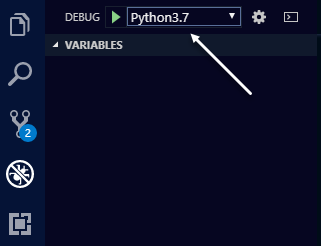
Global settings
Here are some general user preferences
Go to Files, Preferences, Settings, under User Settings, scroll down to find things that you like to customize and click "Edit in Settings.json"