gettingStarted
3 Initial Steps To Getting Automation xStarted
- Register for an Ixia user
- Software and API Installation](/softwareUpgrade)
- Bring up IxOS TCL server and IxNetwork API server](ixosTclServerBringUp.md)
The best way to learn how to start automating is by looking at samples and understand how the API tree structure looks like. There are a few ways to learn it.
- ScriptGen
- Sandbox: Prior to IxNetwork version 8.40, browse the API tree using the Sandbox
- API Browser: Starting with IxNetwork version 8.40, browse the API tree using the IxNetwork API Browser
ScriptGen
ScriptGen is a tool on the IxNetwork GUI that generates a complete script of your entire configuration in TCL, Python or Perl.
Although you could run the scriptgen script that got generated, but it is not meant to be used for production testing.
With all the additional configuration codes, it will run very slow.
To get the API that you need using ScriptGen, limit your configuration to a minimum so the file is fast to generate and you don't have much to parse.
Advantages
- Shows you how to configure everything in either low level or high level APIs
- Getting the APIs that you need for your script development
- Do a keyword search on an API to get the answer that you need
Disadvantages
- A ScriptGen script is difficult to understand at times because the variable names are difficult to follow
- It comes with the entire configuration. This means there are a lot of lines to parse.
- It is a heavy file.
How To Do A ScriptGen
On the IxNetwork GUI toolbar, select Automation and then click the ScriptGen button.

Make your selections and then at bottom, select ixNet Serialization
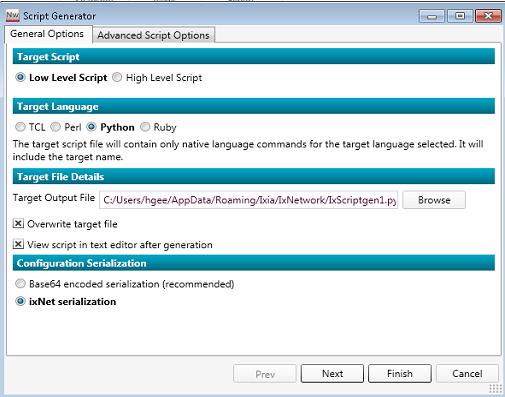
Sandbox
Sandbox is a tool that shows you a complete view of the API tree.
Follow the below instructions on how to enable the IxNetwork Sandbox.
- Close IxNetwork first
- Open My computer
- On the top manu bar, click on Organize
- Select "Folder and Search Options"
- Select the "View" Tab
- Select "show hidden files, folders, and drives"
- Go to: C:\Users\hgee\AppData\Local\Ixia\IxNetwork
- Edit ixNetworkV2Persistence.xml
- Look for "showDebugPage"
- Change false to true as shown below
Open up IxNetwork
- Go to Preferences
- Select Debug Page
- Enable "Show the SDM Test GUI"
- Close IxNetwork and reopen it
- Sandbox will show up now on your next IxNetwork bring up.
ixNet command
The low level API uses the command called ixNet.
Here are some of the most commonly used ixNet commands:
- ixNet connect
- ixNet getList
- ixNet setAttribute
- ixNet setMultiAttributes
- ixNet getAttribute
- ixNet execute
- ixNet help