userMgmtForApiKey
Table of Contents
- Overview
- Enable Authenticatioin on IxLoadGateway (For IxLoad in Windows)
- Download User Management Server OVA
- Install and configure User Management Server OVA
- Install User Mgmt Agent
- API-Key usage
Overview
This page shows step-by-step on how to add security to REST API executions by using a user API-Key.
The steps are:
- Run IxLoad setup to enable authentication on IxLoadGateway
- Download and Install User Management Server OVA
- Download and Install User Management Agent
Step 1: Enable Authentication For IxLoadGateway in IxLoad Setup (For IxLoad in Windows)
To enable authentication for IxLoadGateway in Windows
If you want to enable authentication during the IxLoad application installation, skip snapshot 1 and 2. Select "custom" during the installation process and following the rest of the steps.
If you want to enable authentication after an IxLoad installation, follow all the steps.
Go to c:\Program Files (x86)\IxiaInstallCache\IxLoad\<version> and double click setup.exe
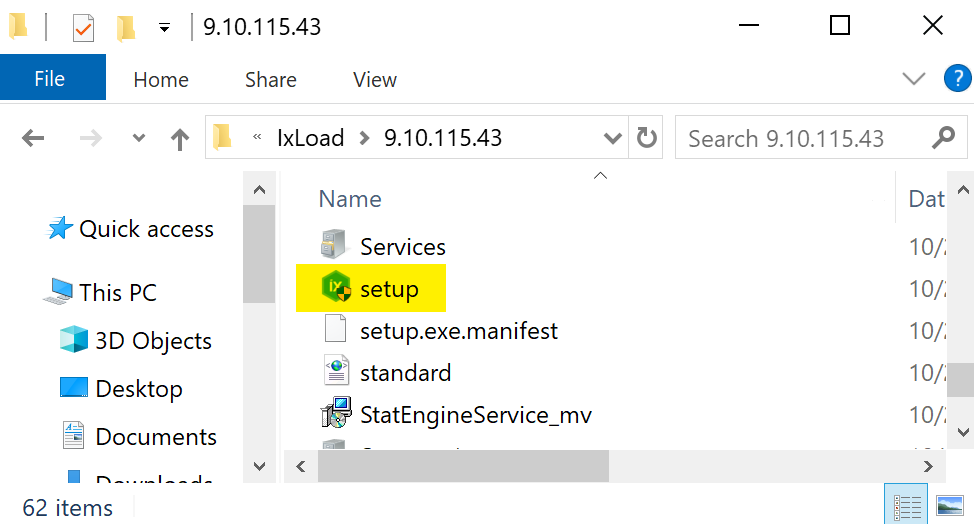
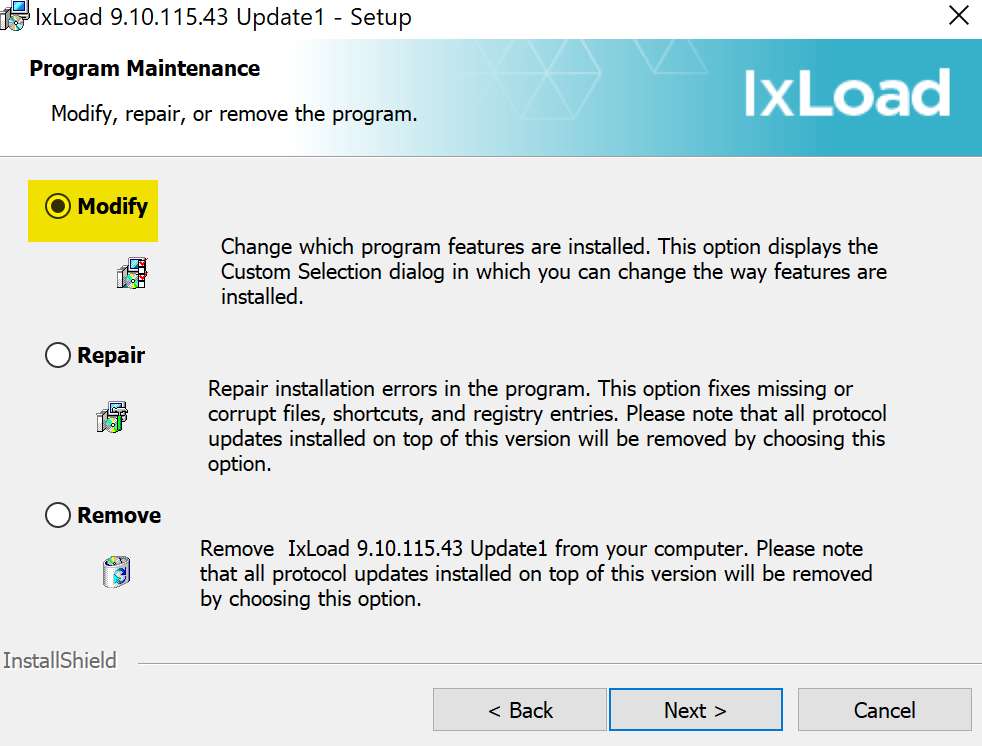
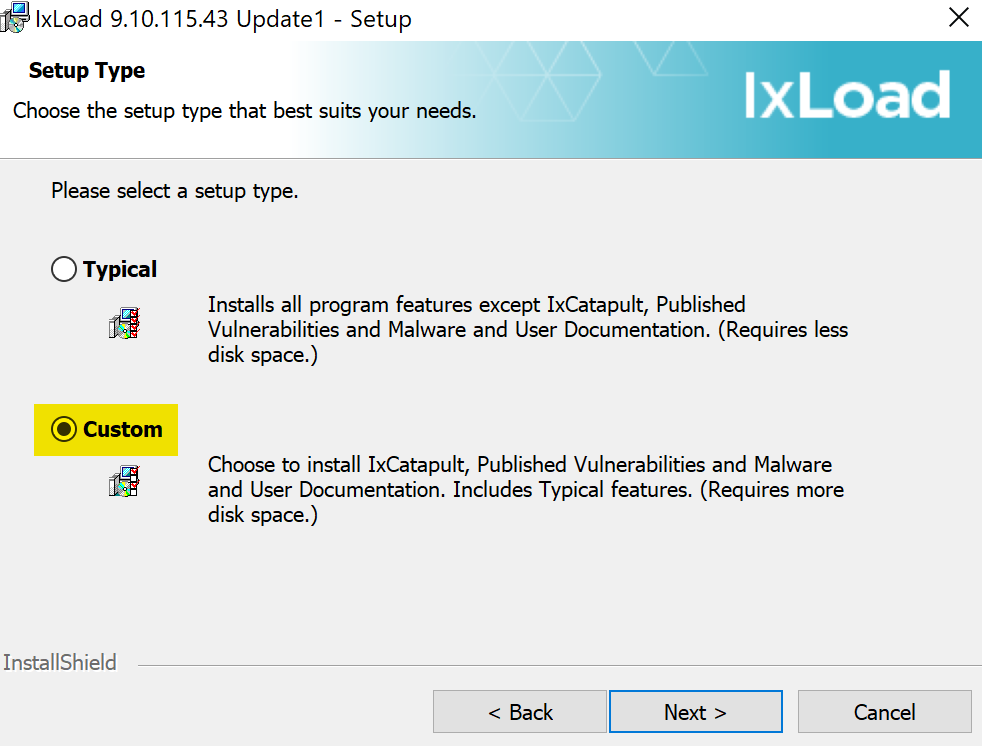
Enable Authentication on IxLoadGateway
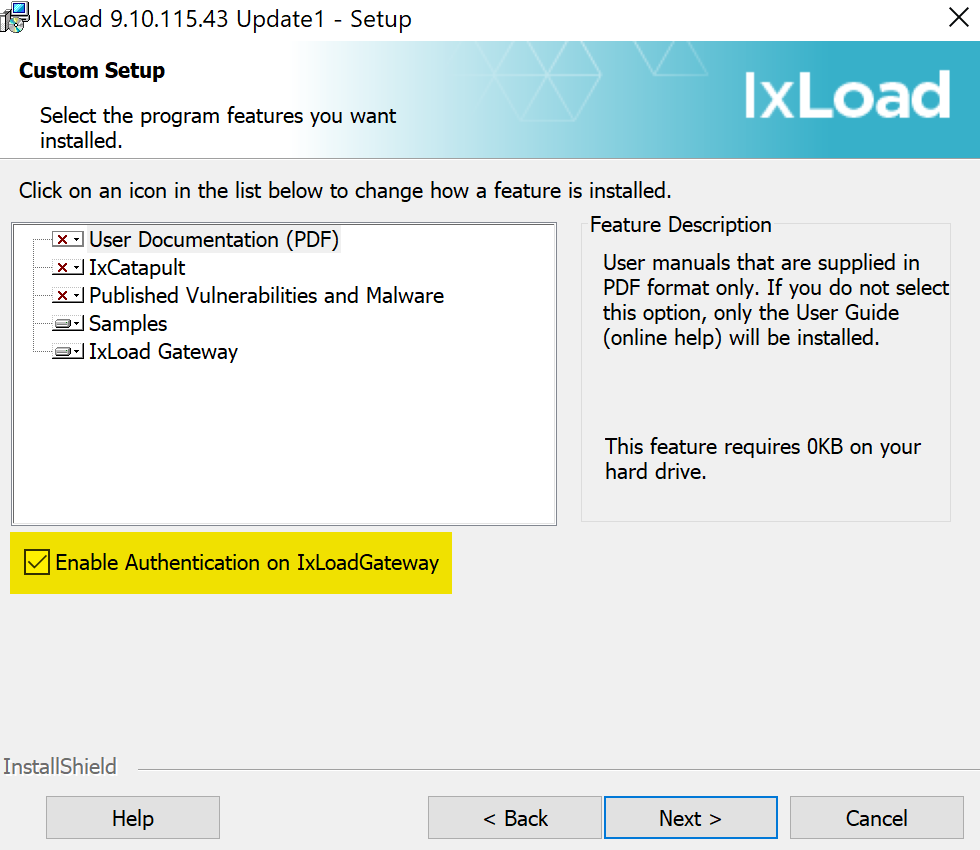
Step 2: Download User Mgmt Server and User Mgmt Agent
From the Ixia software website
Download User Management Sever OVA
If you are using IxLoad Gateway in Windows, download "User Management Agent" also. This is an .exe Windows installation that needs to be installed in the same Windows PC running IxLoad
If you are using IxLoad Gateway on Linux, you don't need to download/install the User Management Agent. The agent comes integrated in the Linux.
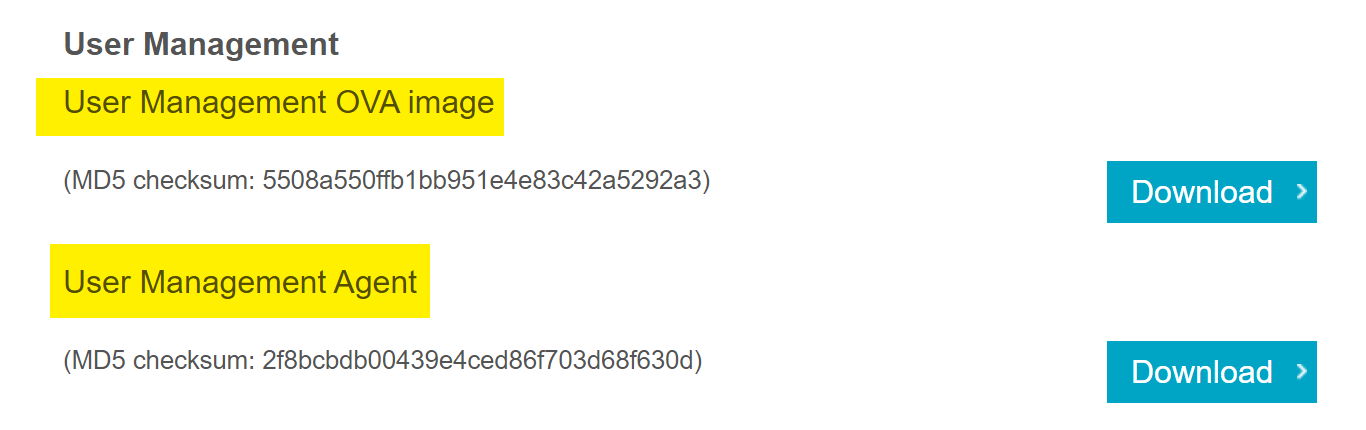
Step 3: Install and configure User Management Server
- Import the User Management Server OVA in a VMware hypervisor
- Power up the User Management Server OVA
- On a web browser, enter the DHCP IP address using HTTPS: https://
- Log in as admin/admin
- Add New User
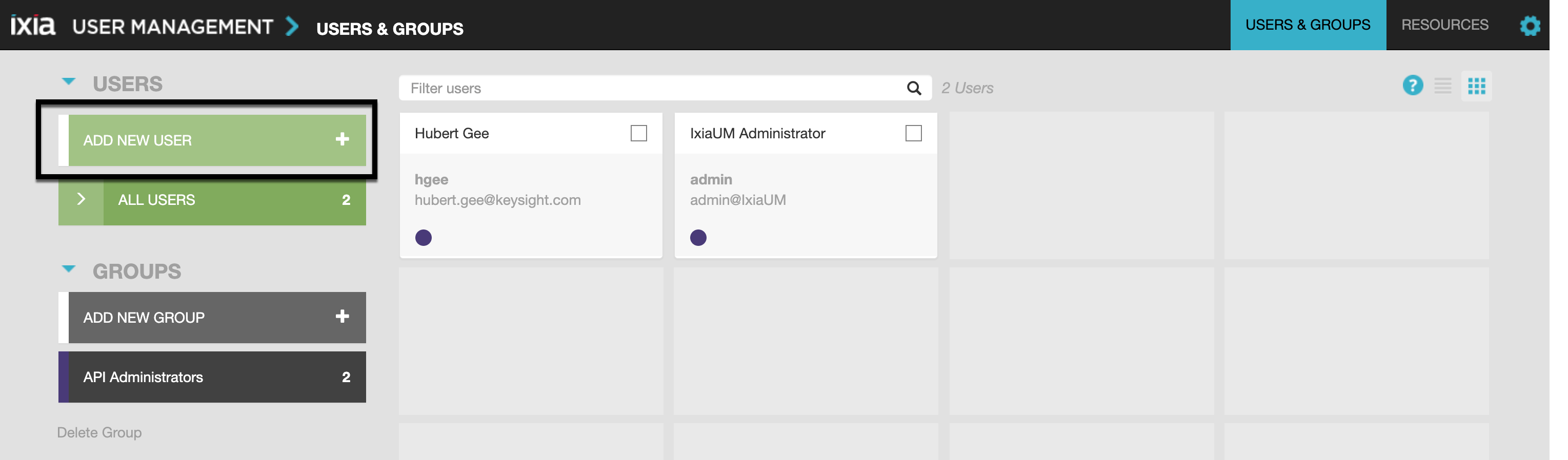
LOGOUT and log back in as the new user
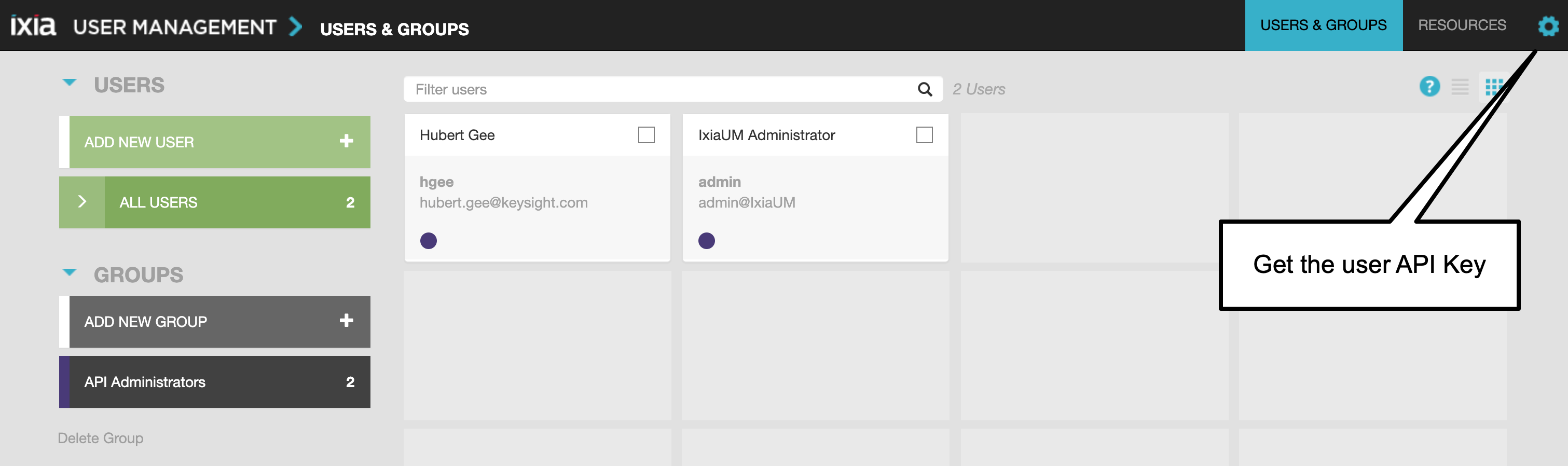
Copy the API-Key
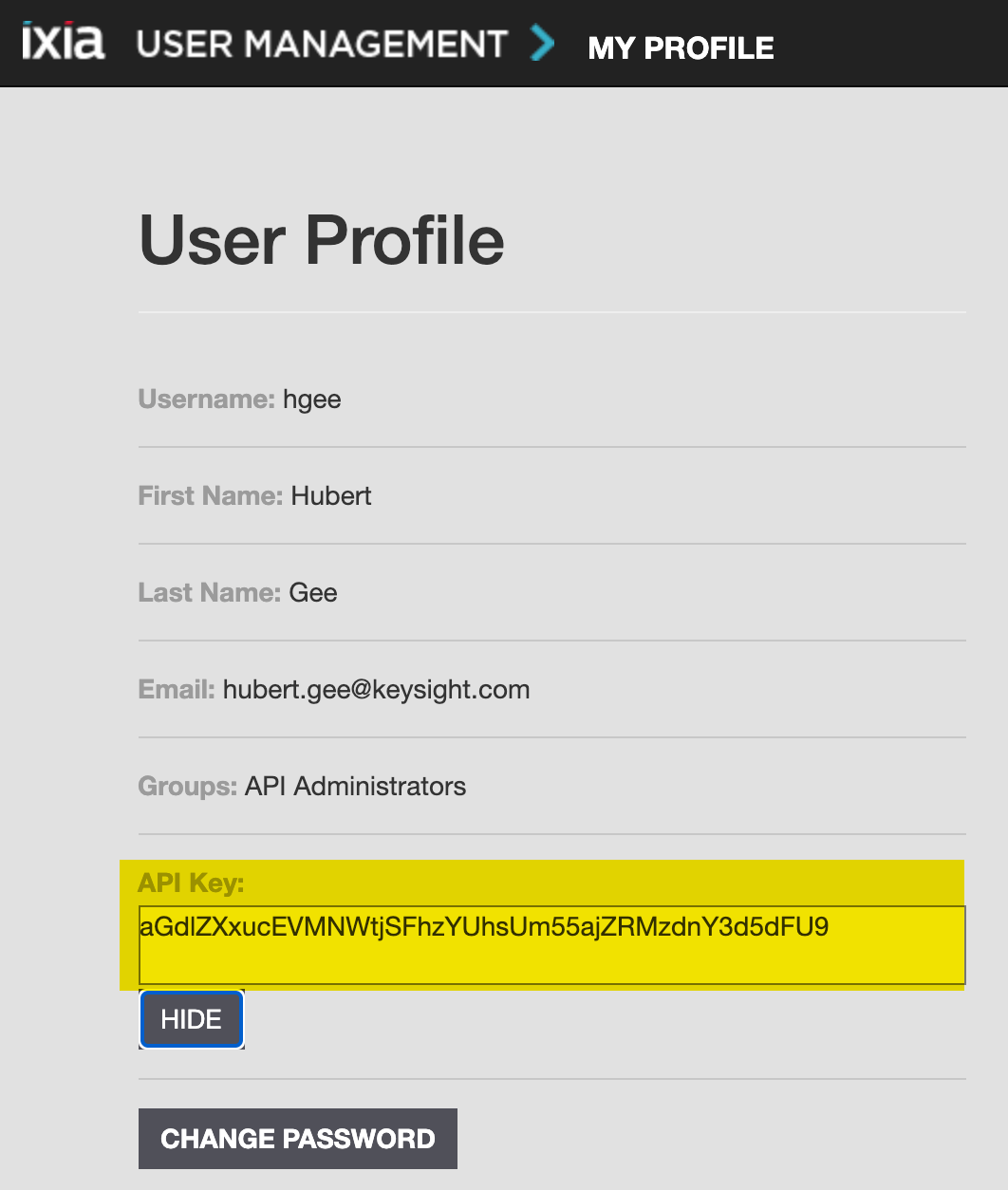
Step 4: Install and configure User Mgmt Agent
This step is only if you're using IxLoadGateway on Windows
For IxLoadGateway on Linux, follow the next step
- Execute the User Mgmt agent .exe file
- Enter the User Mgmt Server IP address
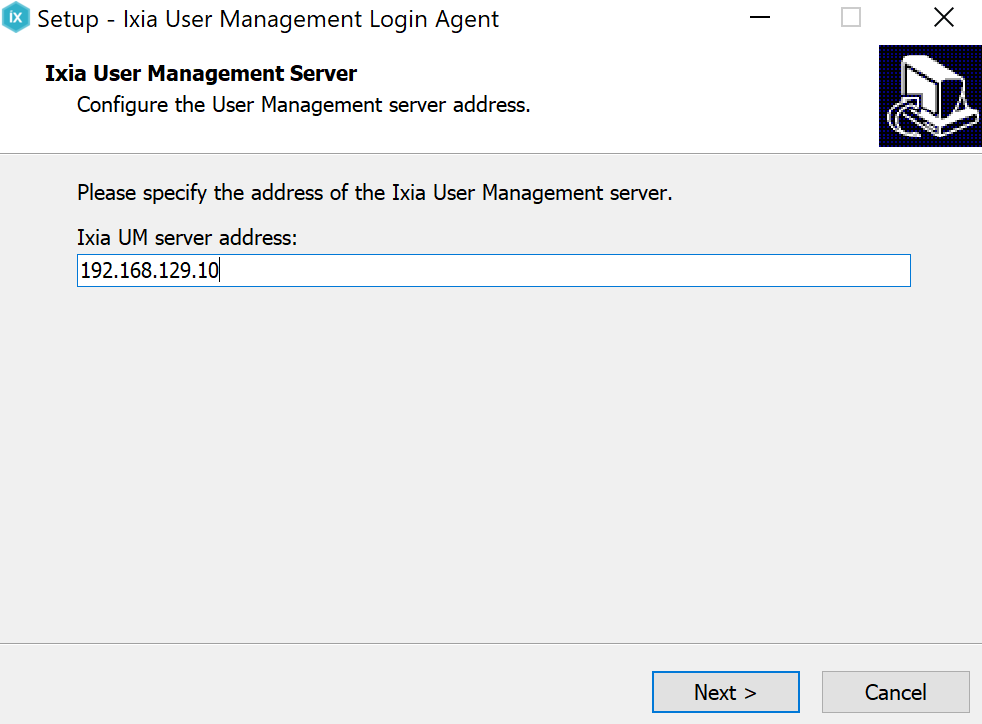
To enable the User Mgmt Agent on Linux IxLoadGateway
- On the Linux IxLoadGateway VM, log in as ixload/ixia123
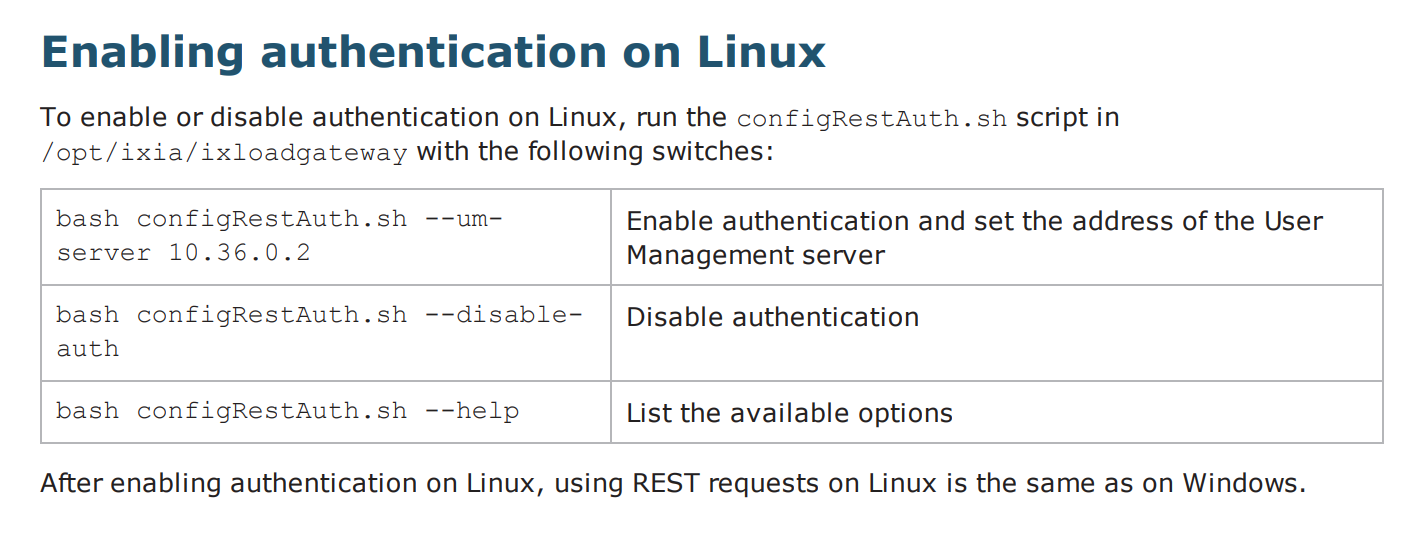
API-Key Usage
Add the API-Key in the REST API headers: {"content-type": "application/json", "X-Api-Key": "aGdlZXxucEVMNWtjSFhzYUhsUm55ajZRMzdnY3d5dFU9"}